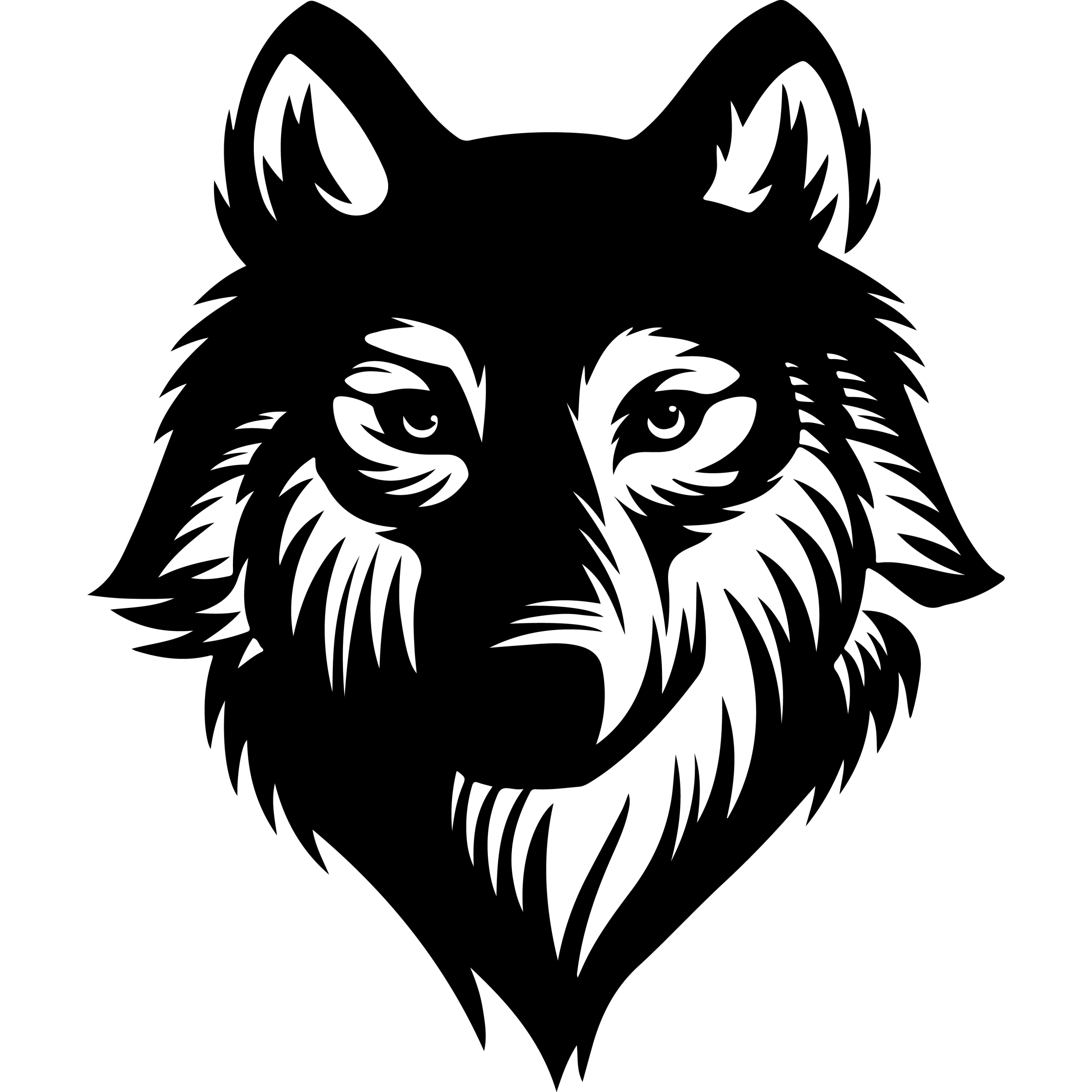Migrating a WordPress website involves moving all the site’s files, database, and settings from one hosting environment to another. This process can be straightforward if done correctly using tools like the WordPress Duplicator plugin or manually via SFTP and database export/import. The key to a successful WordPress migration is careful preparation, including backing up data, cleaning up the old site, and using the right migration method to avoid downtime or data loss.
Many choose to migrate their WordPress site to switch hosting providers, improve performance, or move a local development version to a live server. WordPress migration can range from simple site transfers to more complex cases like moving sites into or out of a Multisite network. Using plugins can simplify the process, but understanding each step ensures the migration is complete and the new site functions as expected.
By following a clear, step-by-step migration plan, anyone managing a WordPress site can confidently move their site without technical errors. The process involves creating an archive of the site’s content, transferring files to the new host, running an installer, and updating domain settings to reflect the new location.
Key Considerations Before Migrating Your WordPress Website
Before starting a WordPress migration, it is essential to understand the motivations behind the move, evaluate hosting options carefully, and conduct a thorough site assessment. Proper preparation helps avoid common pitfalls like data loss, downtime, and broken functionality.
Reasons for Migrating a WordPress Site
Users typically migrate a WordPress site to improve performance, reliability, and security. Slow hosting can harm user experience and SEO, making faster servers or SSD storage attractive. Frequent downtime also drives migration to hosts with better uptime guarantees.
Security needs often grow, leading to a switch for enhanced firewalls, malware scanning, or free SSL certificates. Scalability is another factor when resource limits on CPU, RAM, or storage are reached. Sometimes users want better customer support or specific features like staging environments or developer tools. Cost savings also play a role when a new host offers similar or better services at lower prices.
Choosing the Right WordPress Hosting
Selecting a host compatible with WordPress requirements is critical. The hosting plan should support the latest PHP and MySQL versions and offer HTTPS by default. Resource allocation must match the site’s size and expected traffic to avoid performance bottlenecks.
Look for hosts optimized for WordPress, ideally with built-in caching or CDN options. Features like automatic backups, staging environments, control panel options (cPanel, Plesk), and SSH access add flexibility and security. Checking independent reviews on uptime and support responsiveness can prevent issues later.
Ensure support channels are accessible 24/7 through preferred methods such as live chat, phone, or tickets. Investing in a quality host aligned with the site’s needs can reduce downtime, improve speed, and simplify maintenance.
Site Assessment and Pre-Migration Checklist
A comprehensive assessment helps reduce migration risks. Begin with a full backup of all WordPress files, themes (including Elementor if used), plugins, and the database. Use a plugin or manual methods like FTP and phpMyAdmin for secure copies stored off-server.
Gather all necessary credentials: old and new host control panels, FTP/SFTP access, domain registrar, and WordPress admin login. Schedule the migration during low-traffic periods and notify users if downtime is expected.
Clean up the site by deleting unused themes, plugins, draft content, and optimizing the database. Temporarily disable caching plugins and consider putting the site into maintenance mode to prevent changes during transfer. Confirm the new host environment matches your WordPress setup before starting the migration process.
Preparing for WordPress Migration
Before beginning the migration, it is essential to secure all website data and confirm compatibility with the new environment. Attention to detail in these areas reduces the risk of data loss and functionality issues.
Backing Up WordPress Files and Database
Backing up includes copying both WordPress files and the database. WordPress files consist of themes, plugins, media uploads, and core files.
Files can be backed up using FTP (File Transfer Protocol) clients like FileZilla, or through the file manager in cPanel.
The database backup is crucial since it holds all content, settings, and user information. This can be done by exporting the database via phpMyAdmin in the hosting control panel.
It is recommended to save these backups locally or on cloud storage before migration. Without a full backup, recovery after errors is difficult or impossible.
Verifying Theme and Plugin Compatibility
Themes and plugins must be checked for compatibility with the target WordPress version and PHP environment.
Some older plugins or themes may conflict with newer WordPress updates or server PHP versions.
To verify compatibility, reviewing plugin documentation and testing them on a staging environment is advisable.
Incompatible components can cause errors or site downtime post-migration. Updating themes and plugins to their latest stable versions before the move can prevent many issues.
Securing Important Data
Important data extends beyond the WordPress database and files to include SSL certificates, email accounts, and DNS settings.
SSL certificates should be exported or reissued on the new host to maintain secure connections.
Email configurations linked to the domain should be documented to ensure account recovery or migration.
Additionally, keeping track of current DNS settings aids in a smooth transition, minimizing downtime during the domain switch.
All sensitive information should be stored securely during the migration process to avoid data breaches or loss.
How to Migrate a WordPress Website Using Plugins
Migrating a WordPress site with plugins simplifies the process of transferring files, databases, themes, and media. It reduces the technical complexity and automates many steps like URL replacements and serialization fixes. However, users should select the right plugin for their needs and be aware of potential plugin limitations.
Popular WordPress Migration Plugins
Several plugins are widely used for migrating WordPress websites. Duplicator is popular for its simple interface and supports both free and premium versions. It handles cloning, backups, and local migrations, with added features like scheduled backups and multisite support in the Pro version.
Migrate Guru is suitable for large or multisite networks, transferring sites up to 200 GB. It performs migration on its own servers, preventing overload on the user’s host. It is free but lacks backup options.
WP Migrate (formerly WP Migrate DB) appeals to developers. It exports an SQL file with necessary replacements for URLs and paths. The Pro version offers database push/pull and media sync features but requires manual import into the new database.
Other tools like All-in-One WP Migration and UpdraftPlus also offer migration with easy interfaces and integrated backup options, catering to different user levels.
Step-by-Step Plugin-Based Migration Process
First, install and activate the chosen migration plugin on the WordPress site. Then, create a full backup or export package of the website, including the database, themes, plugins, and uploads.
Next, download the migration file or package created by the plugin. On the new host or WordPress installation, install the same plugin to import or restore the site using that package. Plugins like Duplicator provide guided steps to complete the migration.
During this process, the plugin handles URL replacements and serialized data to ensure links and site functionality remain intact. Finally, test the site on the new server for any broken links or missing data before going live.
Handling Plugin Limitations
Some migration plugins can conflict with other installed plugins or server settings, causing performance issues or failed migrations. It is important for users to check compatibility with their hosting environment in advance.
Certain hosts block or restrict specific migration plugins due to known server conflicts. For example, some plugins are banned on providers like Kinsta. Users should consult their hosting provider’s documentation or support team.
Large sites may exceed upload size limits; some plugins overcome this by chunked uploads or server-side processing. Backup features may be limited or absent in migration-only plugins, so additional backup tools might be required.
For full control, especially when migrating multisite networks or databases selectively, more advanced plugins like WP Migrate Pro offer flexible options, but they require higher technical expertise.
Manual WordPress Migration Process
Migrating a WordPress website manually involves transferring its files, moving the database, and updating configuration files to ensure the site functions correctly on the new server. Each step requires precision to avoid data loss or broken links.
Moving WordPress Files via FTP
The first step is to move all WordPress files from the old server to the new one. This process typically uses FTP (File Transfer Protocol) with a client like FileZilla. The user must connect to the old server by entering host name, username, password, and port.
Once connected, they navigate to the root directory containing WordPress files, usually the public_html folder. All files and folders, including hidden files like .htaccess, need to be downloaded.
Next, connecting to the new server through FTP, the user uploads these files to the new public_html directory. It’s essential to delete existing files there beforehand. After the upload, any zipped archives should be extracted to preserve proper file structure.
Migrating the Database with phpMyAdmin
The WordPress database contains all site content, such as posts, pages, and settings. To migrate it, the user accesses phpMyAdmin on the old hosting account. Selecting the WordPress database, they export it as an SQL file using the Quick export method in SQL format.
On the new host, a new database must be created, usually via cPanel’s MySQL Databases section. The user sets a name, creates a new user with a password, and assigns this user to the database with all privileges.
Using phpMyAdmin on the new server, the user imports the previously exported SQL file into the new database through the Import tab. This transfers all the site’s data to the new environment.
Updating the wp-config.php File
After moving files and the database, the wp-config.php file needs updating. This file connects WordPress to its database and contains login credentials.
Access the file in the new server’s root directory. Locate the lines defining DB_NAME, DB_USER, DB_PASSWORD, and DB_HOST. Replace these values with the new database name, username, password, and host address.
If the site has moved to a different domain, the user should check for old URLs hardcoded in the file or elsewhere and update them accordingly. Saving the wp-config.php with correct details allows WordPress to connect properly and run on the new host.
Post-Migration Tasks and Configuration
After migrating a WordPress site, careful configuration ensures the site functions correctly and securely in its new environment. Key tasks include verifying website operation, updating domain settings, and securing the connection with SSL certificates.
Testing and Troubleshooting the Migrated Site
Once the migration is complete, thorough testing is essential. The site’s homepage, menus, links, contact forms, and interactive features should be checked for proper functionality. Tools like GTmetrix or PageSpeed Insights help evaluate site speed and performance.
Broken links must be identified and fixed using utilities like Broken Link Checker or Ahrefs. Testing also involves verifying the effectiveness of 301 redirects if the domain or URL structure has changed.
If issues arise, clearing browser cache and deactivating conflicting plugins temporarily can isolate problems. This step minimizes downtime and improves user experience after migration.
Updating DNS Settings and A Record
Pointing the domain to the new host requires updating DNS settings, particularly the A record. The A record maps the domain name to the IP address of the new server.
The domain registrar’s control panel is used to update these entries. After changing the DNS, propagation may take 24 to 48 hours before the site fully resolves to the new host worldwide.
Tools such as WhatsMyDNS.net allow monitoring of this propagation process. It is important to avoid canceling the old hosting immediately to avoid service interruption during DNS propagation.
Setting Up SSL Certificates
SSL certificates must be configured on the new server to maintain secure connections. After migration, the SSL certificate should be tested using tools like SSL Checker or Qualys SSL Labs to confirm validity and proper installation.
Accessing the site via HTTPS should display a padlock icon in the browser, indicating a secure connection. If the SSL certificate is missing or expired, it can be installed through the hosting control panel or requested from providers like Let’s Encrypt.
Ensuring SSL is active protects user data and maintains SEO rankings after migration.
Optimizing and Securing Your Site After Migration
Once migration is complete, it is essential to enhance site performance and implement strong security measures. This ensures the website runs efficiently and remains protected in its new environment.
Enabling Performance Enhancements
Improving site speed after migration directly impacts user experience and search rankings. Start by configuring caching plugins like WP Super Cache or W3 Total Cache to reduce server load and speed up page delivery.
Next, optimize images using tools such as Smush or ShortPixel to decrease file sizes without losing quality. A Content Delivery Network (CDN) like Cloudflare should be activated to distribute content globally, reducing latency.
Ensure the new WordPress hosting provider supports PHP 7.4 or higher to benefit from improved processing speed. Also, review and disable unnecessary plugins that could slow the site.
Finally, update permalinks and clear all caches post-migration to avoid loading outdated content.
Implementing Security Best Practices
Security is critical after migration to protect data and prevent breaches. First, verify the SSL certificate is properly installed and active to enable HTTPS across the entire site for encrypted connections.
Update all WordPress core files, themes, and plugins to their latest versions immediately. Set strong, unique passwords for all user accounts, especially administrators, and limit login attempts using security plugins like Wordfence.
Review file permissions to ensure that sensitive files (e.g., wp-config.php) are not publicly accessible. Enable automatic backups through hosting tools or plugins like UpdraftPlus to recover quickly from any issues.
Finally, configure firewalls and malware scanners available through the WordPress hosting provider to monitor and block suspicious activity.