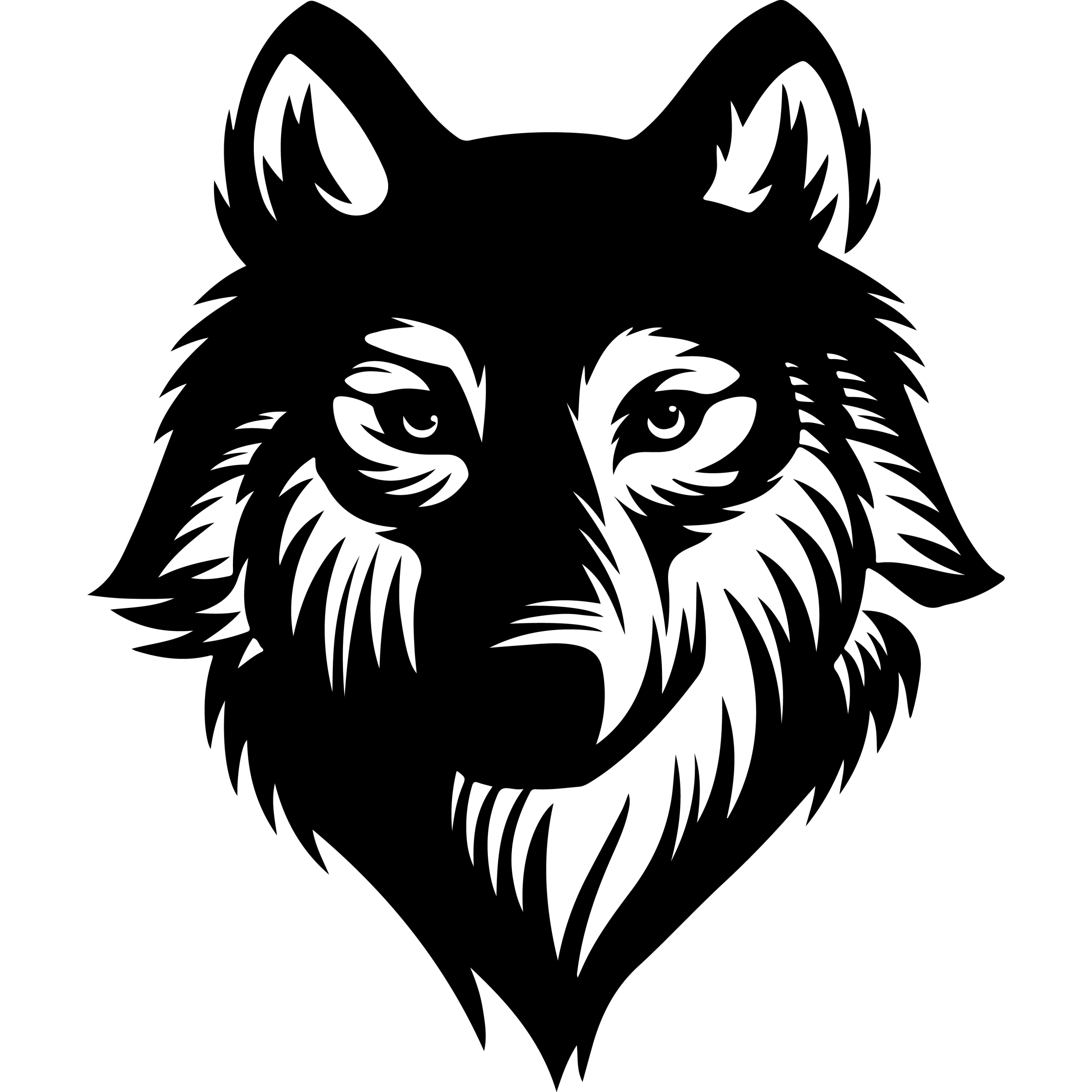PowWeb provides comprehensive email hosting services that allow users to create professional email accounts using their own domain names. The platform offers multiple email solutions including web-based clients, business email accounts, and advanced features through G-Suite and Microsoft Exchange integration.
Setting up PowWeb email involves creating email accounts through their hosting platform, configuring email clients with the correct server settings, and accessing messages through either webmail interfaces or desktop applications. Users can choose between different webmail clients including Roundcube, AtMail, and Horde, each offering unique features for managing email communications.
The setup process requires specific server configurations and login credentials that remain consistent across different access methods. PowWeb maintains security through encryption protocols while providing 24/7 professional support for users experiencing setup or configuration issues.
Key Takeaways
- PowWeb offers multiple email client options including Roundcube, AtMail, and Horde for accessing email accounts
- Email configuration requires specific server settings that work across desktop clients, mobile devices, and web browsers
- Advanced security features and professional support are available to ensure reliable email service operation
Understanding PowWeb Email Services
PowWeb provides comprehensive email hosting solutions integrated with their web hosting packages, offering multiple protocols and web-based interfaces. Their email accounts include advanced security features, multiple client options, and professional business email capabilities.
Overview of PowWeb Email Accounts
PowWeb offers dedicated email accounts that function as private mailboxes on their mail servers. Each account can be accessed through various client-based or web-based email tools.
Users can create email accounts using custom domains or add additional mailboxes to existing accounts. The service targets small businesses seeking professional email solutions integrated with web hosting.
Business Email Features:
- Dedicated private mailboxes
- Custom domain integration
- Multiple account support
- Server-based email storage
PowWeb also provides advanced email solutions including G-Suite and Microsoft Exchange 2013 for enterprises requiring enhanced functionality. These premium options offer additional collaborative tools and enhanced security features.
The platform includes 24/7 professional support from PowWeb’s technical team. This ensures users receive assistance with email setup, configuration, and troubleshooting issues.
Supported Email Protocols
PowWeb supports IMAP protocol for email access, allowing users to synchronize messages across multiple devices. IMAP ensures emails remain stored on the server while providing access from various clients.
The service offers SSL connectivity for secure email transmission. Users can configure SSL settings in email clients like Outlook for encrypted communication.
Protocol Support:
- IMAP: Server-based email storage and synchronization
- SSL: Encrypted email transmission and security
- Web-based access: Browser-compatible email clients
PowWeb provides specific server addresses for incoming and outgoing mail configuration. These settings enable proper email client setup across different platforms and applications.
Mailbox Features and Benefits
PowWeb’s webmail interface includes AtMail, a feature-rich IMAP solution with comprehensive functionality. AtMail provides access through web browsers and wireless devices with an innovative user interface.
The platform also offers Horde, a comprehensive internet messaging program. Additionally, Roundcube Webmail serves as another web-based client option requiring JavaScript activation.
Security Features:
- Advanced encryption protocols
- Secure email access controls
- Protected message transmission
The webmail interface emphasizes user-friendly navigation and effortless email management. Integration with PowWeb’s hosting packages creates a seamless solution for web and email services.
Business users benefit from professional email addresses that enhance credibility and brand recognition. The service includes reliable message delivery and consistent uptime performance.
Creating and Managing Email Accounts
PowWeb provides comprehensive email account management through its control panel interface. Users can create new email addresses, modify existing mailboxes, and delete accounts as needed.
Accessing the PowWeb Control Panel
Users must log into their PowWeb hosting account to access email management features. The control panel serves as the central hub for all email-related tasks.
After logging in, users should navigate to the Email Management section. The interface displays Standard email options on the left pane.
The control panel shows a complete list of existing email accounts. Each account displays relevant information including storage usage and current settings.
From this main interface, users can perform all essential email management tasks. The three-dot menu next to each mailbox provides quick access to account-specific options.
Adding New Email Addresses
Creating new email accounts begins in the Email Management section of the control panel. Users can set up accounts using their registered domain name.
The system prompts for basic account information during setup. This includes the desired email address prefix and initial password configuration.
Required Information:
- Email address prefix
- Account password
- Storage quota allocation
- Access permissions
Users can create multiple email accounts under a single hosting plan. Each business email account operates as a dedicated, private mailbox on PowWeb’s mail server.
The new accounts become immediately accessible through web-based clients or email applications. Account holders can access their mailboxes using various email tools and mobile devices.
Modifying and Deleting Mailboxes
Existing email accounts require periodic updates for security and functionality. The Settings option in the three-dot menu provides access to account modifications.
Password changes occur through the Change password tab in account settings. Users must enter the new password twice for confirmation.
Storage quotas can be adjusted based on account usage needs. The system allows administrators to increase or decrease mailbox size limits.
Account deletion permanently removes the mailbox and all stored messages. This action cannot be reversed once completed.
Common Modifications:
- Password updates
- Storage quota adjustments
- Access permission changes
- Account deletion
The control panel maintains real-time updates for all account changes. Modified settings take effect immediately across all connected email clients.
Configuring Email Clients for PowWeb
PowWeb email accounts can be configured using standard IMAP and POP3 protocols with proper server settings. Users can set up their email clients manually or use automated configuration tools in popular applications like Microsoft Outlook.
Manual IMAP and POP Settings
PowWeb supports both IMAP and POP3 protocols for email retrieval. IMAP synchronizes emails across multiple devices, while POP3 downloads messages to a single device.
Incoming Server Settings:
- IMAP Server: mail.yourdomain.com
- IMAP Port: 993 (SSL) or 143 (non-SSL)
- POP3 Server: mail.yourdomain.com
- POP3 Port: 995 (SSL) or 110 (non-SSL)
Outgoing Server Settings:
- SMTP Server: mail.yourdomain.com
- SMTP Port: 465 (SSL) or 25 (non-SSL)
- Authentication: Required
Users should enable SSL/TLS encryption for secure connections. The username typically matches the full email address, and the password is the account password set during email creation.
Most email clients require these exact settings to establish a proper connection with PowWeb servers.
Setting Up Microsoft Outlook
Microsoft Outlook requires specific configuration steps for PowWeb email accounts. Users should gather their email credentials before beginning the setup process.
Open Outlook and navigate to File > Add Account. Select “Manual setup or additional server types” and choose “POP or IMAP.” Enter the email address and password in the User Information section.
Configure the incoming mail server using either IMAP or POP3 settings. Set the server name to mail.yourdomain.com and select the appropriate protocol. The account name should match the full email address.
Click “More Settings” to access advanced options. Navigate to the Outgoing Server tab and enable authentication using the same credentials. In the Advanced tab, set the correct port numbers and enable SSL encryption.
Test the account settings before completing the setup to ensure proper connectivity.
Using Third-Party Email Apps
Popular email applications like Apple Mail, Thunderbird, and mobile email clients support PowWeb configuration. Most modern email apps feature automatic setup wizards that detect server settings.
For manual configuration, users enter the same IMAP/POP3 and SMTP settings across all applications. Mobile devices typically require the full server name “mail.yourdomain.com” rather than shortened versions.
Android and iOS devices support PowWeb email through their native mail applications. Users select “Other” or “Manual Setup” during account creation and enter the standard server configurations.
Third-party applications may require additional security settings or app-specific passwords. Some clients automatically detect SSL requirements, while others need manual SSL activation in advanced settings.
Testing the configuration ensures emails sync properly across all connected devices and applications.
Webmail Access and Features
PowWeb provides web-based email access through multiple interface options with secure login protocols. Users can manage their email accounts directly through a browser without requiring desktop email clients.
Logging Into PowWeb Webmail
Users access PowWeb webmail through the secure login portal at secure.powweb.com. The login process requires entering the full email address as the username along with the corresponding password.
PowWeb webmail requires JavaScript to function properly. Users must enable JavaScript in their browser settings before attempting to access the service.
The system utilizes advanced encryption and security protocols to protect user credentials during login. This ensures email access remains secure across different devices and network connections.
Exploring Webmail Interfaces
PowWeb offers multiple webmail interfaces to accommodate different user preferences. Roundcube Webmail serves as the primary interface, providing a modern email management experience.
AtMail functions as a feature-rich IMAP solution with comprehensive email resources. This interface supports access through web browsers and wireless devices for mobile email management.
Horde operates as an Internet Messaging Program with extensive functionality. Each interface provides different feature sets while maintaining compatibility with PowWeb’s email infrastructure.
The webmail interfaces integrate seamlessly with PowWeb’s hosting packages. This integration provides users with a unified platform for managing both website and email services.
Managing Emails Online
PowWeb webmail supports standard email management functions including sending, receiving, and organizing messages. Users can create folders, manage contacts, and configure email filters through the web interface.
Each email account operates on POP standard formatting for universal accessibility. Business email accounts function as dedicated private mailboxes on PowWeb’s mail servers.
The webmail system allows users to access their accounts from any location with internet connectivity. Email management features include attachment handling, message threading, and search functionality across stored messages.
Advanced Email Settings and Security
PowWeb provides advanced security features and configuration options to protect email communications and enhance account management. These settings include encryption protocols, filtering systems, and account forwarding capabilities.
Setting Up SSL/TLS Encryption
PowWeb supports SSL/TLS encryption to secure email communications between servers and clients. Users can enable this protection by configuring their email clients with the appropriate security protocols.
Incoming Mail Settings (IMAP/POP3):
- Port 993 (IMAP with SSL) or Port 995 (POP3 with SSL)
- Enable SSL/TLS encryption in client settings
- Use authentication with full email address and password
Outgoing Mail Settings (SMTP):
- Port 465 (SMTP with SSL) or Port 587 (SMTP with TLS)
- Enable SMTP authentication
- Select SSL or TLS encryption method
Most modern email clients automatically detect these settings. Users should verify the encryption is active by checking for security indicators in their email application.
The setup process involves locating security settings within the email client and enabling the SSL/TLS option. This ensures all email data transfers remain encrypted and protected from interception.
Spam and Filtering Options
PowWeb includes built-in spam protection and filtering capabilities to manage unwanted emails. The system automatically scans incoming messages for spam indicators and suspicious content.
Users can access filtering options through their PowWeb webmail interface. The spam filter operates at the server level, blocking malicious emails before they reach the inbox.
Available Filter Actions:
- Mark as spam and move to junk folder
- Delete suspected spam automatically
- Quarantine suspicious messages
- Create custom rules based on sender or subject
Advanced users can configure custom filters to sort emails by specific criteria. These rules can automatically organize messages into designated folders based on sender, subject line, or keywords.
The webmail interface provides easy management of blocked senders and safe sender lists. Users can adjust sensitivity levels to reduce false positives while maintaining protection.
Alias and Forwarding Management
Email aliases allow users to create multiple email addresses that direct to a single mailbox. PowWeb supports alias creation through the hosting control panel.
Setting Up Email Aliases:
- Access the email management section in the control panel
- Create new alias addresses using the same domain
- Assign aliases to existing primary email accounts
- Configure multiple aliases per account as needed
Email forwarding automatically redirects messages from one address to another. This feature works with both internal PowWeb addresses and external email providers.
Users can set up forwarding rules to send copies of emails to multiple recipients. The system maintains the original sender information when forwarding messages.
Forwarding Options:
- Forward all messages to another address
- Keep copies in the original mailbox
- Forward only specific messages based on rules
- Set up temporary forwarding for vacations
Both aliases and forwarding settings can be modified or removed at any time through the PowWeb control panel.
Troubleshooting Common Email Issues
PowWeb email users may encounter login failures, delivery delays, or security-related problems that disrupt their email communication. These issues typically stem from incorrect settings, authentication problems, or DNS configuration errors.
Login and Authentication Errors
Users experiencing login failures should first verify their username and password combination. PowWeb requires the full email address as the username in most email clients.
Authentication errors often occur when email clients use outdated server settings. The correct incoming server should be set to PowWeb’s designated server address. Users must ensure their email client supports SSL encryption.
Password-related issues commonly arise after password changes. Email clients store old credentials and require manual updates to reflect new passwords. Users should delete and re-add their account if authentication continues to fail.
Two-factor authentication settings can block email client access. Users need to generate app-specific passwords for third-party email applications when enhanced security features are enabled.
Email Delivery and Sync Problems
Outgoing email failures frequently result from incorrect SMTP server configurations. PowWeb uses specific port settings that differ from standard port 25. Users must configure their email clients with PowWeb’s recommended SMTP settings.
Inbound filtering policies may block legitimate emails. Users should check their spam folders and review any active filtering rules that might redirect incoming messages.
DNS configuration problems affect email delivery significantly. MX records must point to PowWeb’s mail servers for proper email routing. Incorrect MX records cause emails to bounce or disappear entirely.
Sync issues between devices often occur when IMAP settings are misconfigured. Users should verify that all devices use identical server settings and port numbers for consistent email synchronization.
Resolving Security-Related Issues
SPF, DKIM, and DMARC records require proper configuration to prevent delivery issues. These authentication protocols verify sender legitimacy and reduce spam filtering problems.
Blacklisted IP addresses can block all outgoing emails from a domain. Users experiencing widespread delivery failures should check if their sending IP appears on spam blacklists.
SSL certificate errors indicate connection security problems. Email clients may refuse connections when certificates are outdated or improperly configured. Users should enable SSL/TLS encryption and verify certificate validity.
Approved sender lists help bypass aggressive spam filters. Users can add trusted contacts to whitelists, ensuring important emails reach their inbox consistently.
Frequently Asked Questions
Users commonly need guidance on configuring PowWeb email across different devices and platforms. The setup process involves specific server settings and authentication methods that vary depending on the email client or integration method.
What are the steps to configure PowWeb email on Windows 10 Mail app?
Users need to open the Windows 10 Mail app and select “Add account” from the settings menu. They should choose “Other account” as the account type.
The setup requires entering the email address and password first. Users must then input the incoming mail server settings using IMAP protocol.
They need to configure the outgoing mail server settings with SMTP authentication enabled. The account name and display name can be customized during this process.
How can I link my PowWeb email account to my Gmail?
Gmail users can add their PowWeb email through the “Accounts and Import” section in Gmail settings. They need to select “Add a mail account” and enter their PowWeb email address.
The process requires configuring POP3 or IMAP settings to retrieve messages from PowWeb servers. Users must enter their PowWeb email credentials for authentication.
Gmail will send a verification email to confirm the account linking. Once verified, users can send emails from their PowWeb address through Gmail’s interface.
What is the process to integrate email with a WordPress website?
WordPress email integration requires installing an SMTP plugin or configuring the wp_mail function. Users need to input their PowWeb SMTP server details in the plugin settings.
The configuration includes entering the SMTP host, port number, and authentication credentials. SSL or TLS encryption should be enabled for secure transmission.
Users must test the email functionality after configuration to ensure WordPress can send notifications and contact form messages through their PowWeb email account.
What are the necessary settings to configure email on PowWeb’s webmail interface?
PowWeb webmail can be accessed directly through a web browser without additional configuration. Users log in with their email address and password on the webmail portal.
The interface provides options to customize display preferences, folder organization, and signature settings. Users can access their address book and calendar features through the same portal.
Roundcube serves as the primary webmail client for PowWeb users. The migration to Roundcube maintains existing login credentials without requiring password changes.
How do I set up my PowWeb email on a Fire tablet?
Fire tablet users need to access the email app and select “Add Account” from the menu. They should choose “Other” as the account provider type.
The setup requires manual entry of incoming and outgoing server settings. Users must input their PowWeb server addresses and port numbers for both IMAP and SMTP.
Authentication settings should include the full email address as the username. SSL encryption must be enabled for both incoming and outgoing mail servers.
What are the incoming and outgoing server settings for a PowWeb email account?
PowWeb email accounts require specific server addresses for incoming and outgoing mail configuration. The incoming mail server uses IMAP protocol with SSL encryption enabled.
The outgoing SMTP server requires authentication with the user’s email credentials. Port numbers vary depending on whether SSL or TLS encryption is selected.
Users must enable “My outgoing server requires authentication” in their email client settings. The same username and password used for the incoming server apply to the outgoing server configuration.