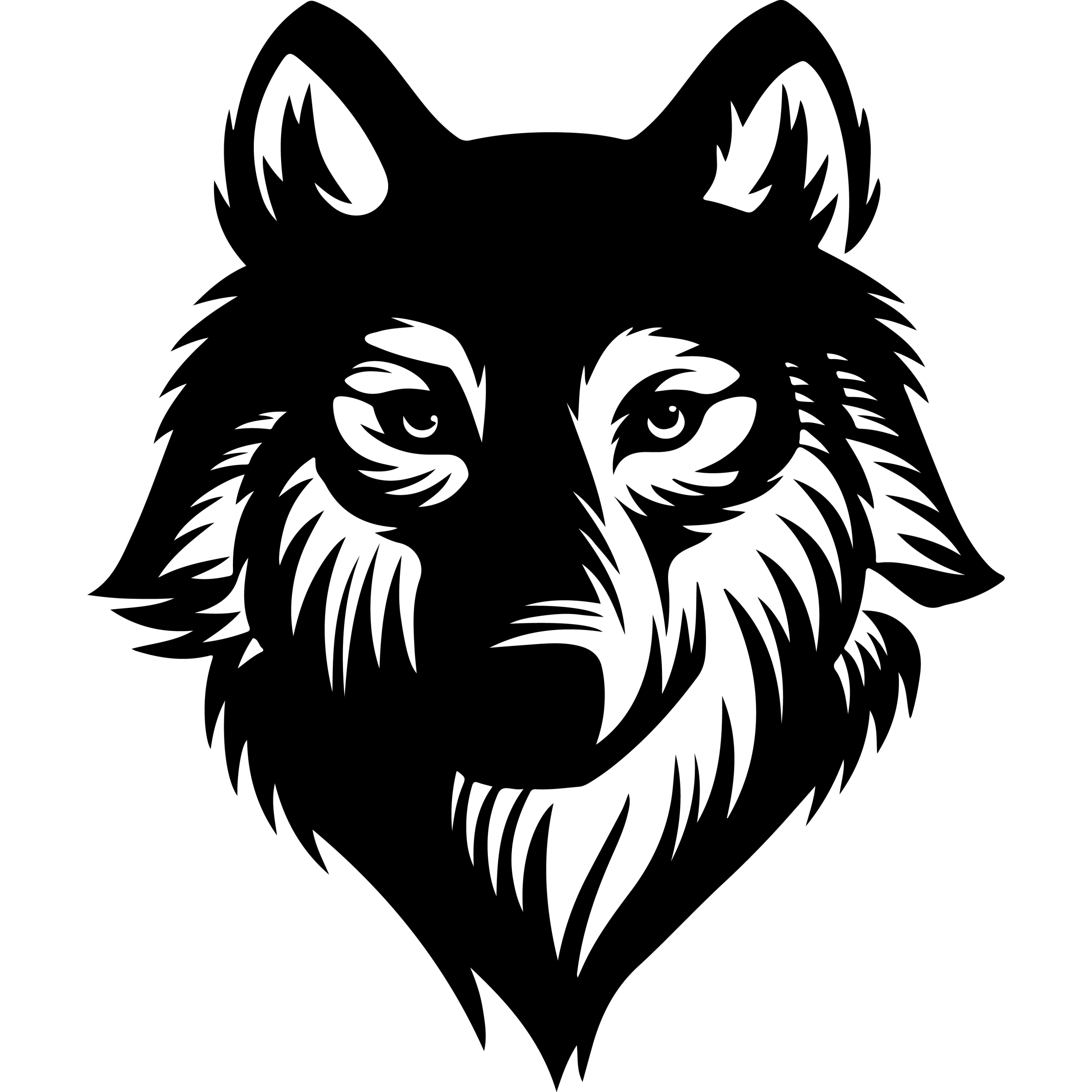Backing up a WordPress site is a crucial step to protect your content and data from accidental loss, hacking, or technical failures. The most effective way to back up a WordPress site is by using a backup plugin, which automates the process and stores copies safely, allowing quick restoration when needed. This approach reduces risks and ensures that the website can be recovered without significant downtime.
While some hosting providers offer built-in backup options, relying solely on those can sometimes be limiting. Using a plugin gives more control over backup frequency, storage locations, and the ability to customize what gets saved. Manual backups through cPanel or FTP are possible but require technical knowledge and more effort, making plugins the preferred choice for most users.
Understanding how backups work and applying best practices for scheduling and storage can save time and trouble later. This article will guide readers through the key methods to back up a WordPress site simply and securely.
Key Takeaways
- Regular backups prevent data loss and minimize website downtime.
- Backup plugins offer automation and better control over backup settings.
- Safe storage and scheduling practices enhance backup reliability.
Why Regular WordPress Backups Are Essential
Regular backups protect a website from unexpected data loss and ensure quick recovery when problems occur. They safeguard content, settings, and user data, preserving the site’s integrity and reducing downtime.
Risks of Not Backing Up
Without regular backups, a WordPress site is vulnerable to permanent data loss. Server failures, hacking incidents, or plugin conflicts can cause irreparable damage.
In such cases, recovering the site without a backup often means starting from scratch, losing posts, pages, comments, and media.
Data loss can affect site reputation and delay business operations. It may also lead to financial losses if customers cannot access the website or transactions fail.
Backups minimize risks by creating restore points. They allow the site to be recovered to a specific date quickly and reliably, reducing both technical and financial impact.
What Gets Saved in a Backup
A complete WordPress backup includes critical components that make up the website. This covers:
- Database: Contains posts, pages, comments, user profiles, and settings.
- Core WordPress files: The CMS system files required for the site to run.
- Themes and Plugins: All active and inactive add-ons affecting design and functionality.
- Media Library: Images, videos, and documents uploaded to the site.
- Other files: Any custom files stored in the site directory.
Some backup tools also offer options to exclude certain files or focus on database-only backups, depending on the user’s needs.
Regular full backups ensure no part of the site is overlooked, enabling a seamless restore process.
Common Causes of Data Loss
Data loss in WordPress can stem from various sources:
- Hacking and malware attacks: Unauthorized access can corrupt or delete files and databases.
- Plugin and theme conflicts: Poorly coded updates or incompatibilities may break the site.
- Human error: Accidental deletion or misconfiguration happens frequently.
- Server crashes and hardware failures: Hosting infrastructure issues can result in lost files or downtime.
- Updates gone wrong: Failing or incomplete WordPress core updates may cause site malfunctions.
Understanding these causes reinforces the need for timely, automated backups to ensure quick recovery when issues arise.
Methods to Backup Your WordPress Site
Backing up a WordPress site involves saving key files and databases to protect against data loss. This can be done manually, through hosting tools, or by setting up automatic backups. Each method serves different needs and technical skill levels.
Manual Backup of Files and Database
Manual backup requires downloading all WordPress files via FTP or the hosting control panel (cPanel). This includes the core WordPress files, themes, plugins, and the wp-content folder, which contains uploads.
The database backup is equally important. Users export the database using tools like phpMyAdmin, saving it as a .sql file. This file contains posts, pages, settings, and user data.
Together, these files and the database create a full backup. Manual backups demand some technical skill and careful handling, but they provide full control. Users should store backup copies off-site for safety.
Using Hosting Provider Tools
Many hosting providers offer built-in backup solutions included with WordPress plans. These tools simplify the backup process with options for manual or automatic backups.
Hosting backups often store website files and databases together. Providers like SiteGround and Bluehost allow easy management of these backups through their dashboards, where users can create, restore, or download backup files.
This method requires less technical knowledge and is convenient for routine backups. However, hosting backups can be limited in frequency and retention time compared to dedicated backup services or plugins.
Automated Scheduled Backups
Automated backups use WordPress plugins or external services to create backups on a regular schedule without manual effort.
Backup plugins like Duplicator Pro or services such as CodeGuard let users set frequencies (hourly, daily, weekly). They save copies locally or to cloud storage like Google Drive or Dropbox.
These automated systems often include options for full site backups or selective backups (database only, media only). They protect sites continuously and simplify recovery in case of errors or hacks.
Setting up schedules ensures backups occur during site traffic peaks, which optimizes performance and reliability.
Using WordPress Backup Plugins
WordPress backup plugins simplify the process of safeguarding a website by automating backups and providing customizable options. These tools vary in features, ease of use, and storage options. Understanding what makes a plugin reliable helps users select the best fit for their specific backup needs and schedules.
Features of Top Plugins
Top WordPress backup plugins offer a combination of essential functions. These typically include full site backups encompassing the database, plugins, themes, and media files. They provide incremental backups to save server resources and encryption for backup file security.
Most plugins support off-site storage options like Google Drive, Dropbox, or Amazon S3, ensuring backups remain safe if the hosting server fails. Many also include one-click restore capabilities, which simplify disaster recovery.
User-friendly interfaces, detailed backup logs, and compatibility with multiple WordPress versions are common. Some advanced plugins offer site migration tools and customizable backup schedules.
Choosing the Best Plugin for Your Needs
Selecting the right WordPress backup plugin depends on user experience, budget, and website demands. Beginners benefit from plugins with straightforward setup and automated backups, such as those offering guided wizards.
Businesses or high-traffic sites might prioritize plugins with incremental backups and cloud storage support to reduce server load and ensure reliability. Cost varies widely between free and premium plugins, with premium options often including priority support and advanced features.
Reviews and update frequency are useful indicators of a plugin’s maintenance and security standards. Checking compatibility with installed themes and plugins can prevent conflicts.
Automating Backups With Plugins
Automation is a key benefit of using WordPress backup plugins. Scheduled backups reduce the risk of data loss from forgotten manual backups. Users can define backup frequency—hourly, daily, or weekly—based on site activity and update needs.
Automatic backups store files either locally or remotely, minimizing manual intervention. Some plugins pause backups during peak traffic hours to avoid performance issues.
Notifications inform users when backups complete successfully or if errors occur, allowing timely troubleshooting. Setting up automated backups ensures continuous protection without requiring technical skills or constant monitoring.
How to Backup Your Site Using UpdraftPlus
UpdraftPlus is a widely used WordPress backup plugin that simplifies protecting website data. It allows users to save backups locally or to multiple remote storage options and supports both manual and scheduled backups. Restoring sites from backups is also streamlined through its user-friendly interface.
Installation and Setup
To begin, the user must install UpdraftPlus from the WordPress plugin directory by searching for “UpdraftPlus” and clicking “Install Now,” then activating it. After activation, navigate to the Settings area in the WordPress dashboard and select UpdraftPlus Backups.
The next step is to configure the plugin’s backup storage location. UpdraftPlus supports popular cloud services such as Dropbox, Google Drive, Amazon S3, and more. Users must authenticate their chosen remote storage by following on-screen instructions in the Settings tab under Choose your remote storage.
Enabling email reporting is advisable to receive notifications confirming backup success or failure. This setup helps verify backups have been completed correctly.
Scheduling Regular Backups
UpdraftPlus provides flexible scheduling for both site files and databases, allowing users to set different timings for each if desired. The backup frequency options range from every 2 hours to monthly, enabling users to match their backup strategy with site update frequency and server capacity.
Backup retention settings let users specify how many backups to keep, which helps manage storage space. The plugin automatically deletes older backups beyond the set limit.
Scheduling backups is done in the Settings tab under Files backup schedule and Database backup schedule. Once configured and saved, backups will run automatically without manual intervention.
Restoring from a Backup
To restore a WordPress site, users go to the Backup / Restore tab in UpdraftPlus. Available backups—both manual and scheduled—are listed under Existing backups. Clicking Restore next to a backup initiates a restoration wizard.
The wizard allows selective restoration of components such as plugins, themes, uploads, or the database. Users can also upload backups stored locally on their computer if needed.
Restoration is straightforward and designed to minimize downtime, ensuring sites can be quickly reverted to a working version if issues arise.
Storing WordPress Backups Safely
Proper storage of WordPress backups ensures website data remains secure and accessible when needed. Choosing the right storage method balances ease of access, security, and reliability. This section covers key options for safeguarding backup files effectively.
Cloud Storage Options Like Google Drive
Using cloud services such as Google Drive offers reliable and scalable storage for WordPress backups. It automatically syncs files, allowing users to access backups from any device with an internet connection.
Google Drive supports large backup files and integrates well with many backup plugins that can push backup copies directly to the cloud. This eliminates the need for manual uploads and ensures multiple backup versions are maintained securely.
Users should enable two-factor authentication on their Google accounts to protect backup files from unauthorized access. Managing storage limits is important since Google Drive offers limited free space, typically 15 GB, after which paid plans are required.
External Drives and Offline Storage
Storing WordPress backups on external drives like USB sticks or external hard drives provides an offline layer of protection. This method keeps backups isolated from online threats such as hacking or ransomware.
Regularly updating and disconnecting external drives after backups prevents data loss and contamination from malware. It is advisable to use multiple external drives and rotate them to maintain redundancy.
Offline storage avoids relying on internet connectivity or third-party services, enhancing control over backup files. However, it requires physical security measures to prevent loss, theft, or damage to the drives.
Preventing Unauthorized Access
Protecting WordPress backups from unauthorized access is critical to maintain website integrity. Backup files often contain sensitive data like databases, usernames, and passwords that require stringent security.
Setting strong, unique passwords for backup archives or encrypted backup files helps prevent unauthorized users from opening them. Many backup tools offer built-in encryption options for this purpose.
Limiting access to backup storage locations, whether on cloud or local drives, minimizes exposure. Using role-based permissions on hosting servers and backup services controls who can view or download backups.
Regularly monitoring backup storage accounts and devices for unusual activity enhances security against potential breaches.
Best Practices for WordPress Backup Security
Ensuring the security of WordPress website backups is critical to preventing unauthorized access and data loss. Proper protection includes encrypting backup files, controlling who can access them, and regularly confirming that backups remain intact and usable.
Encryption and Data Protection
Encrypting backup files protects sensitive website data from unauthorized users. Both backups stored locally on hosting servers and in cloud storage should be encrypted using strong encryption standards such as AES-256.
Backup plugins often provide built-in encryption options. If not, users can compress backups into encrypted archives or use third-party encryption tools before storage.
Additionally, securing data in transit by using HTTPS or encrypted FTP ensures backups are protected while being transferred. Encryption prevents attackers from easily reading or tampering with backup contents even if they gain access.
Limiting Access to Backup Files
Backup files should be restricted to trusted individuals only. Access control begins with choosing secure storage locations—such as protected server directories or cloud accounts with multi-factor authentication.
Permissions on backup directories should be configured to prevent unauthorized users from listing, downloading, or modifying backup files. This includes limiting file access to admins or specific service accounts responsible for backup management.
Avoid storing backups in publicly accessible folders on web servers. Limiting access reduces the risk of backup files falling into the wrong hands.
Verifying Backup Integrity
Regularly verifying backups ensures they are complete and functional. Corrupt or incomplete backups cannot be relied on during recovery.
Verification methods include automatic checksum validation during backup creation and periodic test restores on staging sites. WordPress backup plugins often include integrity checks.
It is advisable to keep multiple backup versions and confirm each can be restored without errors. Regular checks help detect issues like incomplete backups, corrupted files, or failed scheduled jobs before they become a problem.
Frequently Asked Questions
Backing up a WordPress site involves clear steps for manual processes, plugin recommendations, storage options, and recovery methods. Understanding these details helps users maintain site security and efficiently manage backups.
What steps are needed to manually backup a WordPress site?
Manually backing up a WordPress site requires downloading both the site files and the database. Site files are accessed via FTP or the hosting control panel, typically cPanel.
The database backup is created using a tool like phpMyAdmin by exporting all tables. Both sets of data should be saved in a secure location.
Which WordPress backup plugin do you recommend for efficient site backups?
Duplicator Pro is recommended for its balance of ease and features. It supports full site backups, scheduling, and disaster recovery options.
For beginners, the free version of Duplicator offers basic backup capabilities. It allows easy creation and restoration of backups without technical knowledge.
Can I backup my WordPress site to Dropbox, and if so, how?
Yes, many backup plugins, including Duplicator Pro, support sending backup files to Dropbox. Within the plugin settings, users can connect their Dropbox account.
Once connected, backups can be scheduled to automatically save copies to Dropbox, ensuring offsite storage and added security.
What is the process to restore a WordPress site from a backup?
Restoration usually involves uploading the backup files to the server and importing the database through phpMyAdmin.
If using a plugin like Duplicator, the restoration can be done using its installer file, which automates the process without requiring the plugin to be installed beforehand.
Are there any free tools to backup my WordPress site and its database?
Yes, free plugins such as UpdraftPlus and the free version of Duplicator can perform full or partial backups.
These tools often cover the site files and database, with options to schedule backups and store them locally or in the cloud.
How do I find the backup files for my WordPress site on the server?
Backup files are typically stored in a designated folder on the hosting server, often within the WordPress directory or a plugin-specific folder.
Users can locate these files via FTP or the hosting file manager, depending on how the backup method and storage location were configured.